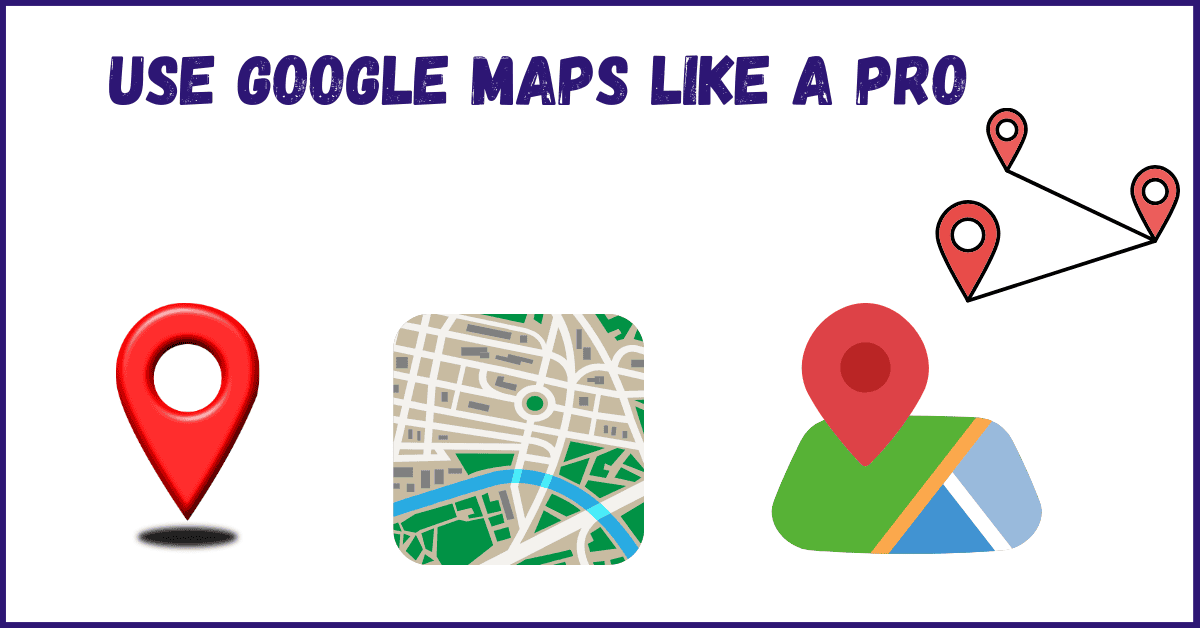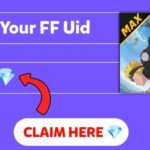We’ve all used Google Maps at some point, whether it’s to find a route to a new place, check traffic conditions, or explore nearby restaurants. But did you know that Google Maps can do a lot more than just give you directions? Over the years, Google has added tons of features that make it a powerful tool for not only navigation but also for planning trips, saving locations, sharing your location with friends, and much more. If you’ve ever felt like you’re not getting the most out of Google Maps, don’t worry. I’m going to walk you through some tips and tricks that will help you use Google Maps like a pro.
1. Download Offline Maps for No-Signal Areas
One of the most frustrating moments when traveling is losing your internet connection just when you need directions. But did you know you can use Google Maps offline? This feature is a lifesaver, especially if you’re traveling to remote areas or places with poor connectivity. Here’s how to do it:
Open Google Maps, search for the location or area you’re visiting, and tap on the area name at the bottom of the screen. You’ll see an option to “Download.” Select the area you want to save, and that’s it—Google will download the map to your phone. Once downloaded, you can access this map anytime, even without an internet connection. Offline maps still allow you to see streets, landmarks, and navigate turn-by-turn. However, remember that you won’t get real-time traffic updates when offline.
This feature is great for travelers exploring foreign countries or anyone driving through rural areas with patchy mobile networks. Just make sure to download the map ahead of time while you still have Wi-Fi access.
2. Use Google Maps for Traffic Updates
Google Maps isn’t just a navigation tool; it also provides real-time traffic updates, helping you avoid congested routes. When you enter your destination, Google Maps offers multiple route options. Pay attention to the color-coded traffic indicators: green means traffic is flowing smoothly, yellow indicates moderate congestion, and red signifies heavy traffic. Maps will also show estimated travel times for each route, factoring in current traffic conditions.
To enable real-time updates, keep your GPS and mobile data on while driving. If traffic conditions change while you’re on the road, Google Maps can automatically suggest alternative routes to save you time. This feature is incredibly helpful for daily commuters who want to avoid rush hour traffic or find shortcuts during peak travel times.
3. Save Your Favorite Locations
If you frequently visit certain places—like your favorite coffee shop, gym, or workplace—saving these locations can make your navigation faster and easier. You can save places by tapping the location on the map and selecting the “Save” option. You can organize saved locations into categories like “Favorites,” “Want to Go,” or “Starred Places.” You can also create custom lists for different purposes, such as a list of restaurants to try or tourist spots for your next vacation.
Saved places appear on your map as icons, making them easy to spot when browsing the area. Plus, when you’re logged into your Google account, your saved locations sync across all your devices. This means you can plan routes or itineraries on your computer and access them later on your phone.
4. Explore Nearby Attractions and Businesses
Google Maps isn’t just about getting from point A to point B. It’s also a great tool for discovering new places. The “Explore” tab at the bottom of the app allows you to browse nearby restaurants, cafes, gas stations, hotels, and attractions. You can filter results based on categories like “Top Rated,” “Open Now,” or “Cheap Eats.”
This feature is perfect when you’re in an unfamiliar city and need recommendations. Each business listing includes user reviews, photos, and essential details like hours of operation, phone numbers, and websites. You can even find out if a place is crowded in real-time using the “Popular Times” feature, which shows you when the business typically experiences peak traffic.
5. Use Voice Commands for Hands-Free Navigation
When you’re driving, the last thing you should be doing is fumbling with your phone. Thankfully, Google Maps supports voice commands, allowing you to control the app without taking your hands off the wheel. Simply say “Hey Google” or tap the microphone icon in the app, and you can give commands like “Navigate to [destination],” “What’s my next turn?” or “Show alternate routes.”
Voice commands also let you perform actions like finding gas stations along your route, changing your destination, or asking for ETA updates. If you have a car with Android Auto or Apple CarPlay, you can integrate Google Maps directly with your car’s dashboard for an even smoother experience.
6. Share Your Location in Real Time
Need to meet up with friends or family but don’t want to keep texting updates about where you are? Google Maps allows you to share your real-time location. Simply tap on your profile icon in the top-right corner, select “Location Sharing,” and choose who you want to share your location with. You can set a time limit for how long your location will be shared.
This feature is especially useful for group trips, events, or when you’re traveling somewhere unfamiliar. It allows others to track your progress without having to call or message you repeatedly. Plus, if you’re ever in an emergency situation, location sharing can help others find you quickly.
7. Customize Routes for Multiple Stops
Sometimes you need to visit multiple places in a single trip. Whether you’re running errands or planning a road trip with several sightseeing spots, Google Maps makes it easy to add multiple stops to your route. When entering your destination, tap the menu icon and select “Add Stop.” You can rearrange the order of stops and see the total estimated travel time for the entire route.
This feature is also helpful for delivery drivers or business travelers who need to optimize their route. By adding all your stops in advance, you can plan the most efficient path and save time on the road.
8. Use Street View for a Virtual Preview
Ever arrived at a destination and had trouble recognizing the place because it didn’t look how you expected? Google’s Street View feature lets you preview locations in advance with 360-degree imagery. To access Street View, drop a pin on the map and tap the image thumbnail that appears.
This is especially helpful when visiting new neighborhoods or locating tricky entrances to businesses. You can virtually explore the area beforehand, ensuring you know what landmarks to look for when you arrive. Street View is also a great tool for trip planning, allowing you to check out tourist attractions and scenic routes from the comfort of your home.
9. Measure Distances Between Points
If you’re curious about the exact distance between two or more points on the map, Google Maps has a handy measurement tool. Tap and hold on a location to drop a pin, then select “Measure Distance.” You can add multiple points to calculate total walking, biking, or driving distances.
This tool is useful for planning outdoor activities like hikes, jogs, or bike rides. It helps you estimate how far you’ll need to travel and how long it might take, allowing you to better prepare for your journey.
10. Use Incognito Mode for Privacy
If you want to search for places without saving your browsing history, Google Maps offers an incognito mode. Similar to incognito browsing in Chrome, this mode prevents your searches and location data from being saved to your account. It’s a helpful feature when you’re looking up sensitive locations or simply want to keep your activity private.
To activate incognito mode, tap your profile icon and select “Turn on Incognito Mode.” While in this mode, personalized features like location history and recommendations will be disabled.
Final Thoughts
Google Maps is far more than just a navigation app—it’s a powerful tool that can enhance your travel, improve your daily commute, and help you discover new places. By taking advantage of features like offline maps, location sharing, and traffic updates, you can navigate with confidence and efficiency. Whether you’re planning a road trip, exploring a new city, or just trying to beat rush-hour traffic, these tips will help you use Google Maps like a pro. Happy exploring!